The Delivery View is tailored for staff members, referred to as runners, who use tablets or cell phones to deliver food to customers during events.
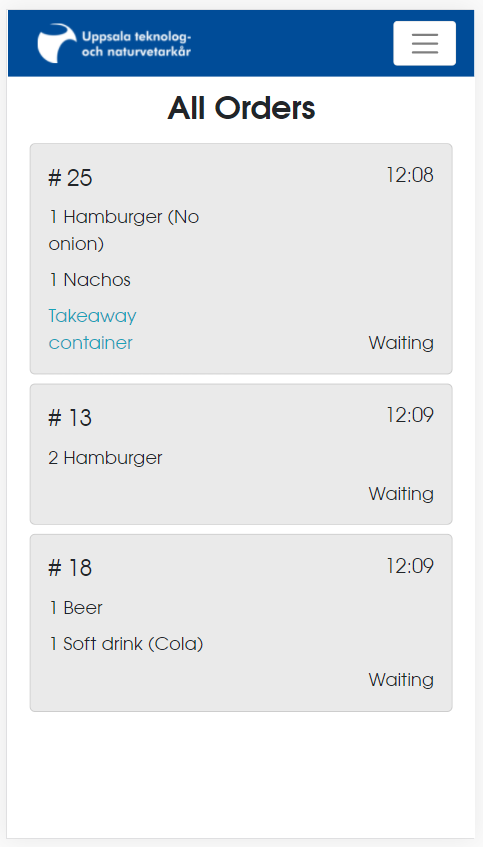
Active Orders Overview #
In this view, you can monitor all active orders which include:
- Customer number
- Contents of the order
- Time the order was placed
- Any special order notes
- Current status of the order
Selecting an order will open its information window for more details.
Orders can have one of four statuses:
- Waiting: The order has not been processed.
- In progress: The order is being prepared by bar or kitchen staff.
- Done: The order is ready for delivery.
- In transit: The order is in the process of being delivered.
Order Information Window #
When you press on an order, an information window appears:
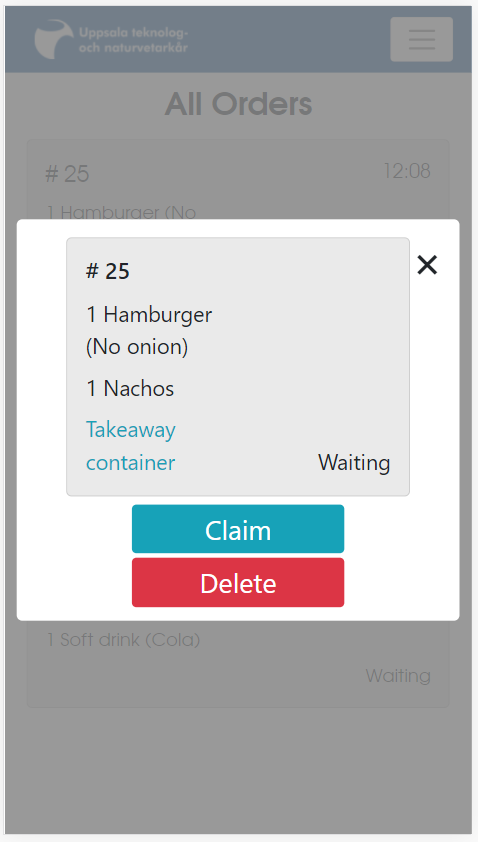
This window provides a clearer view of the order and includes functions to manage it. The top button will be labeled “claim” or “delivered” based on whether the order is ready to be carried out or has been completed. Press “claim” to mark the order as claimed, which indicates you are taking responsibility for its delivery. Once an order is claimed, the “deliver” button can be used to signify that the order has been delivered and remove it from the active list.
The delete button allows you to remove the order from the system entirely without impacting recorded statistics.
To prevent confusion and ensure efficient delivery, claim an order when you are in the process of delivering it. This will signal to other staff that the order is being handled.