The Kitchen View is a tailored interface designed to be displayed on a tablet or a computer within the kitchen area, enabling staff to track and manage food orders during events.
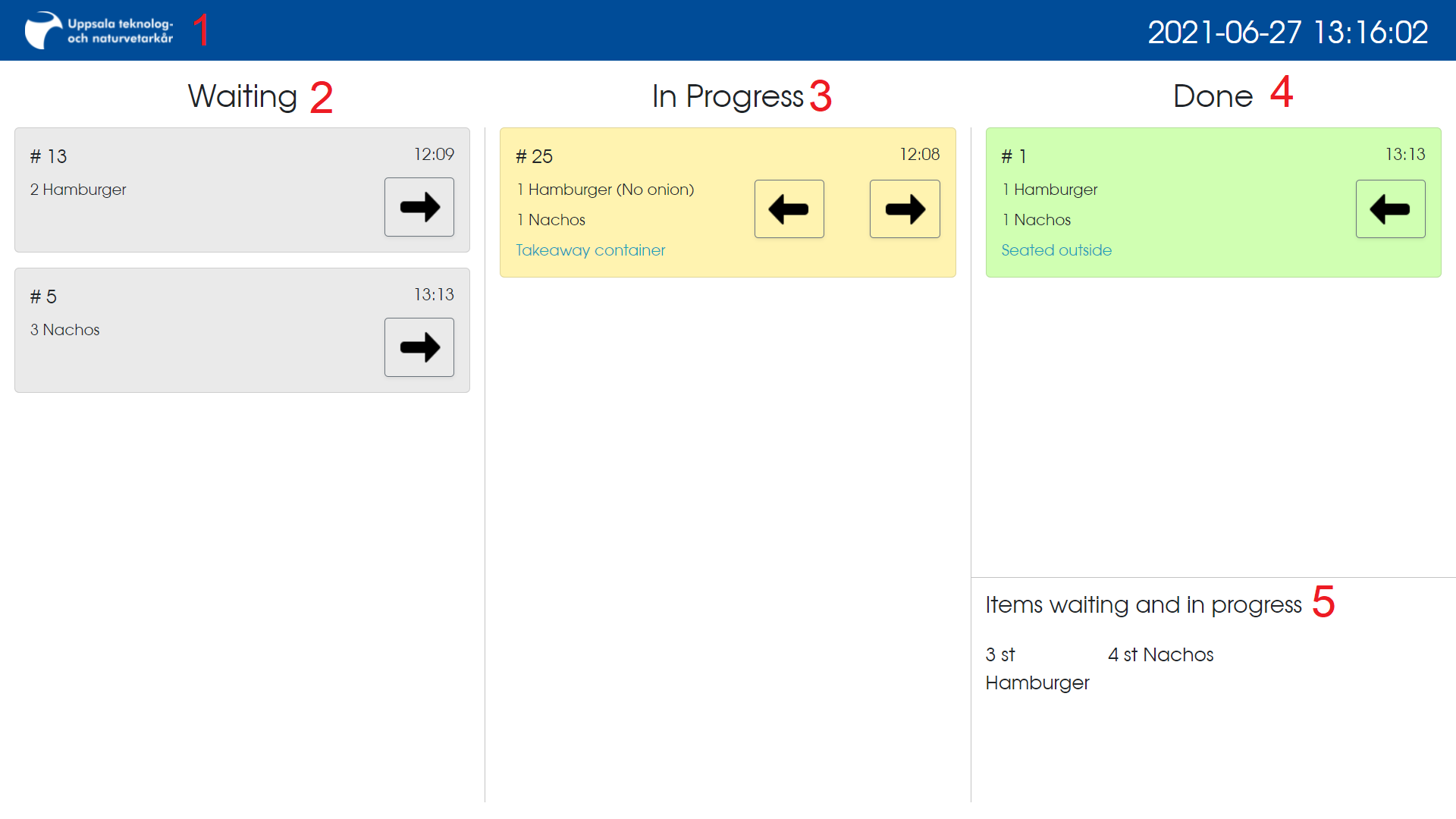
Workflow Columns #
The interface is organized into three columns, each representing a different status of the orders:
- Waiting: Orders placed but not yet started.
- In Progress: Orders currently being prepared.
- Done: Orders ready for pickup.
Using arrow buttons on each order, staff can transition orders between statuses, which synchronizes across all system views.
2. Waiting Column #
This is the first column on the left and it shows new orders that have been placed but not yet started. The orders are organized by the time they were received, with the oldest at the top. This prioritization helps the kitchen staff to start with the earliest orders to maintain service efficiency. To move an order to the next phase, press the right-facing arrow button to shift it into the “In Progress” column.
3. In-Progress Column #
The middle column displays orders that kitchen staff are currently preparing. It acts as a dynamic checklist, showing which orders are being worked on at any given moment. When an order is ready, it should be moved to the “Done” column by clicking the right-facing arrow. If an order has been moved here by mistake or needs to be reevaluated, it can be sent back to the “Waiting” column using the left-facing arrow.
It is best practice to move orders to the “In Progress” column before starting to prepare them, signaling to the rest of the kitchen team that those orders are being handled and avoiding duplication of work.
4. Done Column #
The rightmost column lists orders that have been completed and are ready for pickup by the delivery staff. Orders should be moved here promptly after preparation to ensure quick delivery to customers. If an error is identified or last-minute changes are needed, an order can be returned to the “In Progress” column by pressing the left-facing arrow.
Once an order is claimed by a runner (changing its status to “In Transit”) or marked as delivered, it will disappear from the “Done” column, keeping the workspace clutter-free.
5. Summary of Items Waiting and In Progress #
In the bottom-right corner, the Kitchen View includes a summary section that presents a count of each menu item currently waiting to be prepared or in progress. This data helps the kitchen staff plan and execute their tasks more effectively by providing a quick glance at the overall demand.
Stay vigilant of the item summary, especially during busy times. This information is important for inventory management. If you run out of a specific ingredient, promptly communicate with the bar staff to stop offering the affected menu item. This proactive approach prevents the scenario where customers have to be informed that their order cannot be fulfilled after payment.