The “Education” menu tab is dedicated to managing the various education programs and sections. If the university introduces a new study program or renames an existing one, or if the Union establishes a new section or renames one, you may need to update this information in the system.
The “Education” tab has two sub-menus: “Sections” and “Study program.”
Sections #
The sections window displays all the sections that have been added. To create a new section, click “ADD SECTION.” To modify a section, hover over it and select “EDIT.” To remove a section, hover over it and click “DELETE.”
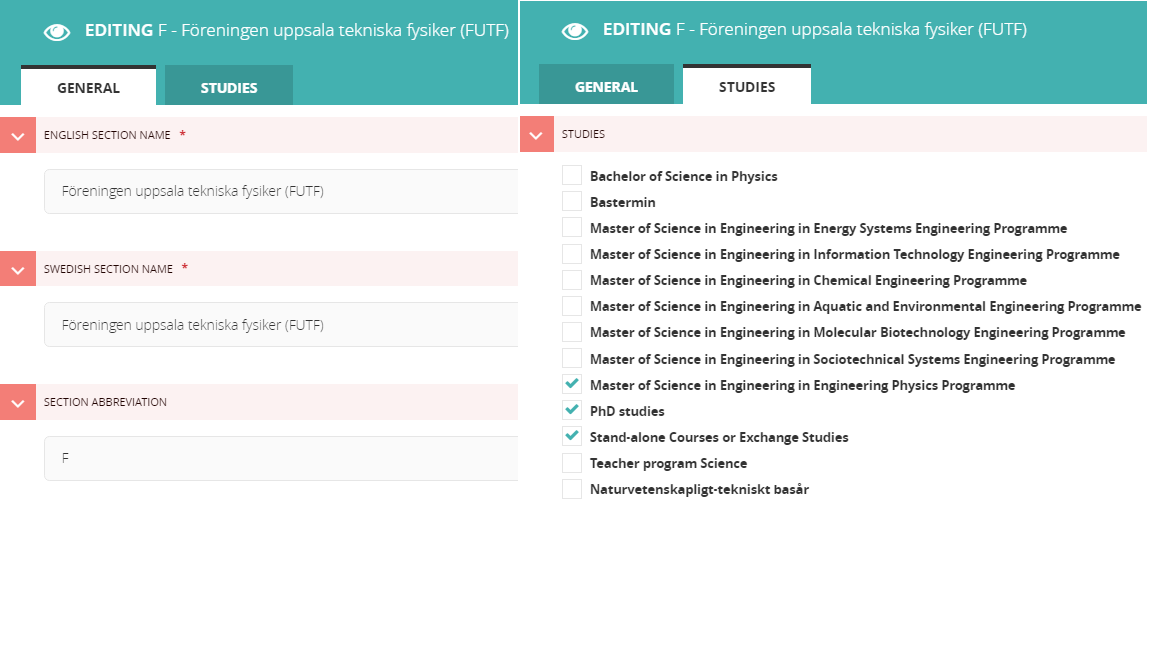
When adding or editing a section, you’ll be presented with a window similar to the image above, divided into “GENERAL” and “STUDIES” sections. Under “GENERAL,” you can input the section’s name. In the “STUDIES” area, you select the study programs associated with the section. Ensure that all sections include “PhD studies” and “Stand alone courses” as options.
Study Programs #
The study program window shows all the study programs that have been inputted. To add a new program, click “ADD A STUDY PROGRAM.” To edit a program, hover over it and select “EDIT.” To delete a program, hover over it and click “DELETE.”
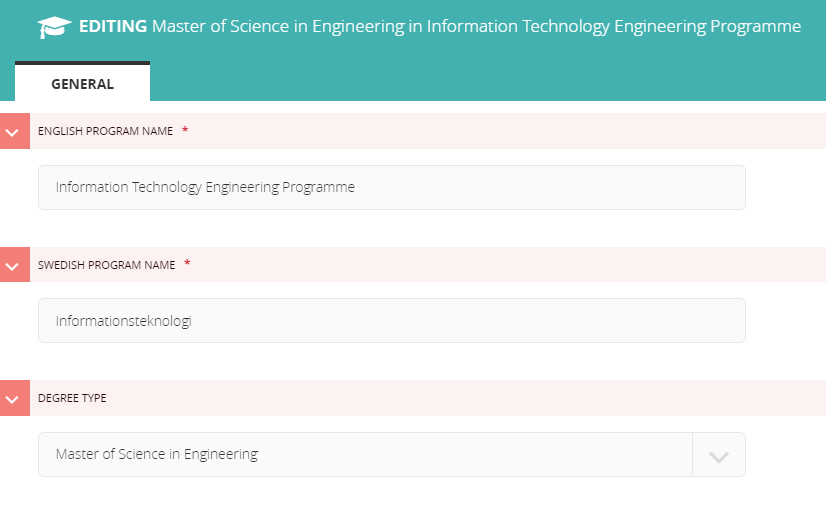
When editing or adding a study program, the window will resemble the image above. Complete all required information and select the appropriate degree type. If the program doesn’t lead to a specific degree, leave the degree option blank.