The Basics
Developers, administrators and officals have access to sensitive information regarding the users personal information and applications. This information must be kept secret and must not be discussed with those who does not have reason to know about it. The system is subject to Swedish law regarding personal information (PUL).
All parts of the system will be explained under the admin headline, those with limited access can see parts of this interface.
Officials
Officials are defined as the persons using the system to manage their committees, adding applications and appointing persons to positions. Most officials only have access to limited parts of the system and can only manage their own committees. Some officials (The board and the election committee) have access to all parts of the application system since they appoint other officials. To use the system as an official find the relevant instruction in the admin part of this document
Users
Users are defined as the persons using the system to apply to positions or browsing the website. Users do not have access to the admin interface.
How to log in
Go to the page http://apply.utn.se press the button “Log in” in the upper right corner. Create an account if you don’t have one. If you have access to the admin page a pen symbol appears.
Developer/Contributor
Developers have the possibility to download the system locally on their computer and develop without interfering with the live system running on the UTN servers. When a new feature is developed or updated it can be submitted for review by the system administrator.
Become a developer/contributor
To become a developer or contributor one must access the UTN documentation website docs.utn.se and the UTN GitHub organization https://github.com/UTNkar/. To learn how to contribute to the Moore project find the file: https://github.com/UTNkar/moore/blob/development/CONTRIBUTING.md.
Administrator
The administrators are defined as those persons who have full access to all parts of the system. They can add and modify all content but do not necessarily develop and maintain the system. Administrators can administrate both the web page and the application system.
Homepage
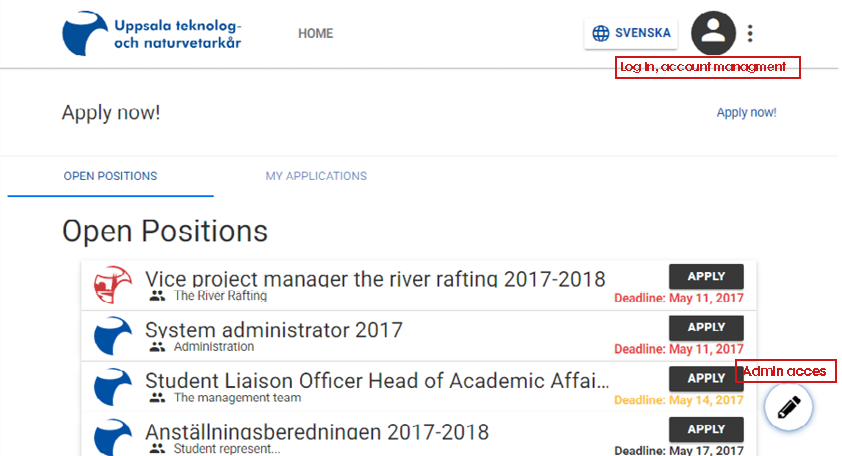
In the picture of the start page you can see an example view of how it might look. To log in click on the commented symbol and to access the admin window click on the pen and chose “Go to Wagtail admin” (The pen only appears when logged in and if you have access).
Admin window
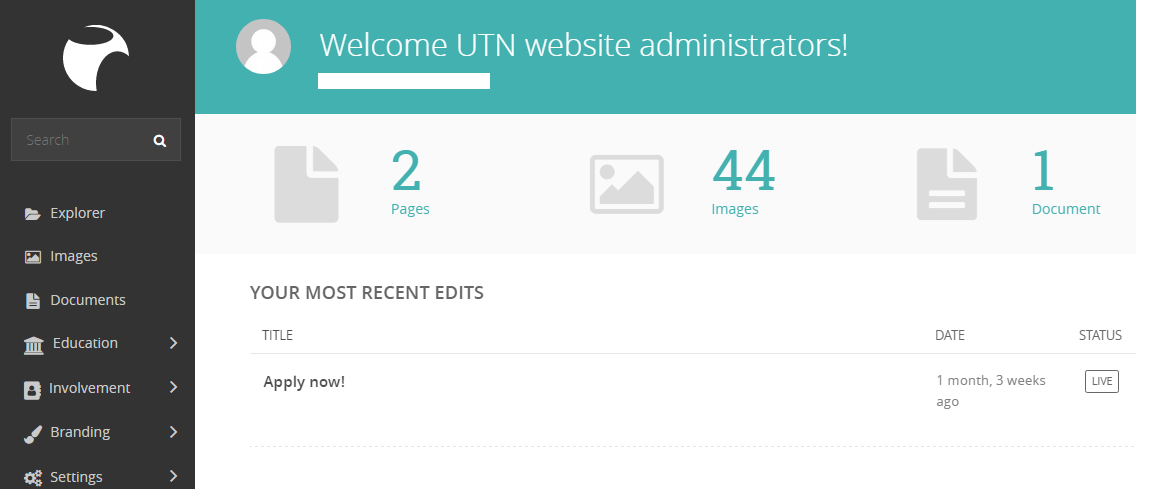
When entering the admin window you will get the view showed in the picture above. Detailed explanations on parts belonging to the application system follows further down this document. The window contains several menu items:
- Explorer: Under this menu you administrate the web page content and sites.
- Images: Under this menu you administrate all stored pictures on the web page.
- Documents: Under this menu you administrate all stored document on the web page.
- Education: Under this menu you administrate sections and study programs.
- Involvement: Under this menu you administrate the application system.
- Branding: Under this menu you administrate logos and social media tags
- Settings: Under this menu you administrate access rights, groups, users and more.